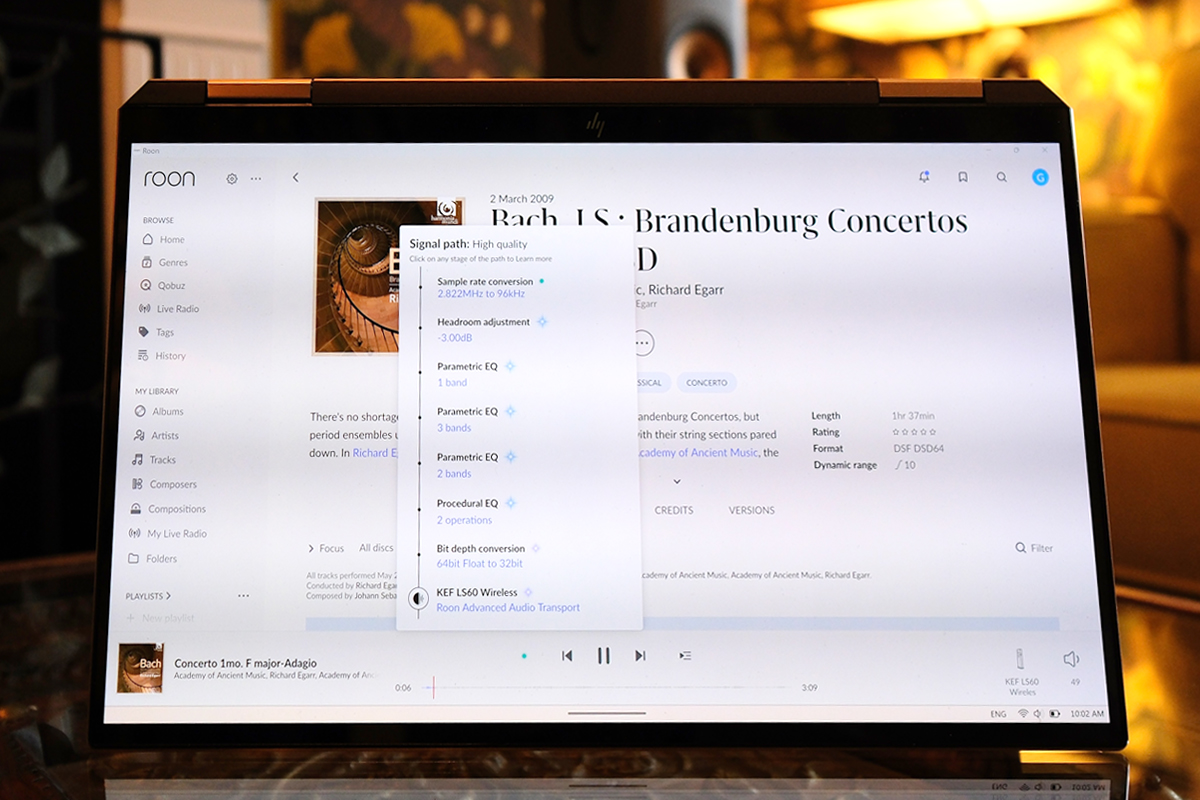“Push that button,” Doug Schneider suggested after Jason fired up Roon and began streaming some music. Jason Thorpe, senior editor of SoundStage! Ultra, had recently built a Roon server using spare computer parts. He connected the server to an ancient Squeezebox Touch streamer, and that, in turn, to the USB port on the Hegel Music Systems H120 integrated amplifier–DAC of his main-floor music system.
The eclectic components in this ensemble seemed to be playing well together, but Jason felt a little uneasy about the possibility of degradation to the audio signal. The USB port on the Squeezebox was intended for connection to an external storage drive—for input. But Jason had installed a mod that allowed that port to be used for output instead. Was that hacked Squeezebox adulterating the stream in some way? Was Roon sending bit-perfect audio to the Squeezebox? Was it manipulating the stream somehow to adapt it for input by the Squeezebox?
The button Doug was pointing at is a little sparkly icon at the bottom of the main Roon screen, right next to the Skip Back button. It activates Roon’s Signal Path function. Tapping that button while music is playing pops up a box showing a streaming-quality label and the devices and processes the audio signal is coursing through. Next to each process name is a small button. When tapped, a short blurb appears, describing the effect of the process on the signal. At the bottom of the list is a link to the user manual for the playback device.
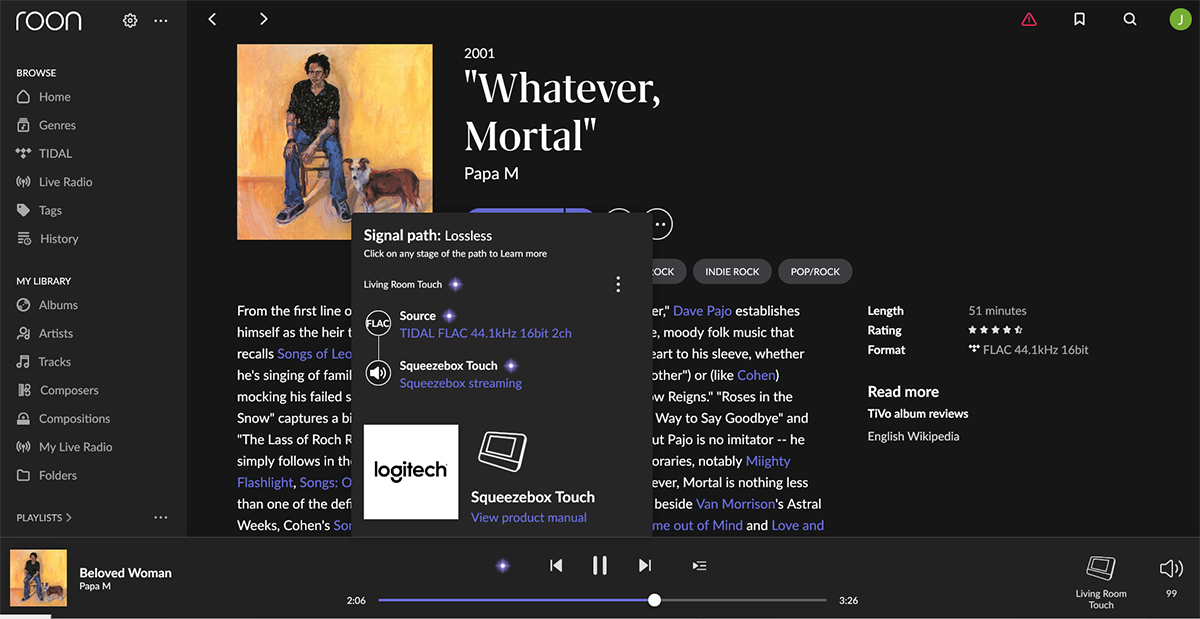
When streaming a lossy audio format, such as MP3 or AAC, Roon’s Signal Path button appears yellow, and the quality label in the popup box is “Lossy.” If no processing is inflicted on the audio stream from source to endpoint, then the quality label is “Lossless,” and the button appears bright purple. If the signal path and attendant processing is such that the audio signal is not likely to be degraded appreciably, but is not lossless (e.g., if Roon is downsampling a 24-bit/96kHz file to 24/48), then the Signal Path button appears green, and the “High quality” label displays. And if the user applies certain features, such as sample-rate conversion or equalization, the button shows bright blue, and the signal path is labeled “Enhanced.”
Jason’s Roon server was streaming CD-resolution audio from Tidal at the time, and the Signal Path button was purple. As prompted, he pushed that button, and the list of devices in the signal’s path popped up, with the header “Lossless.” There was no underhanded processing going on. Jason was getting bit-perfect playback.
Jason and his family use their main-floor system for casual listening. Jason’s reference system is in a dedicated listening room on the lower level. Until recently, the only source component in that system was a VPI Prime Signature turntable. That changed in the spring of 2023, when Jason became the senior editor of SoundStage! Ultra, the corner of the SoundStage! empire that focuses on exotic (read expensive) gear. “Sound to the Xtreme” is Ultra’s pithy motto.
Bidirectional
After settling into his new gig (and after some spurring from Doug), Jason realized he would need to add a DAC to his reference system. He chose the Roon Ready Meitner Audio MA3 streaming DAC. The MA3 resamples audio to DSD1024, and this, too, shows in Roon’s Signal Path. When Jason streams to the MA3, therefore, the Signal Path button shows blue, and the quality label is “Enhanced.”
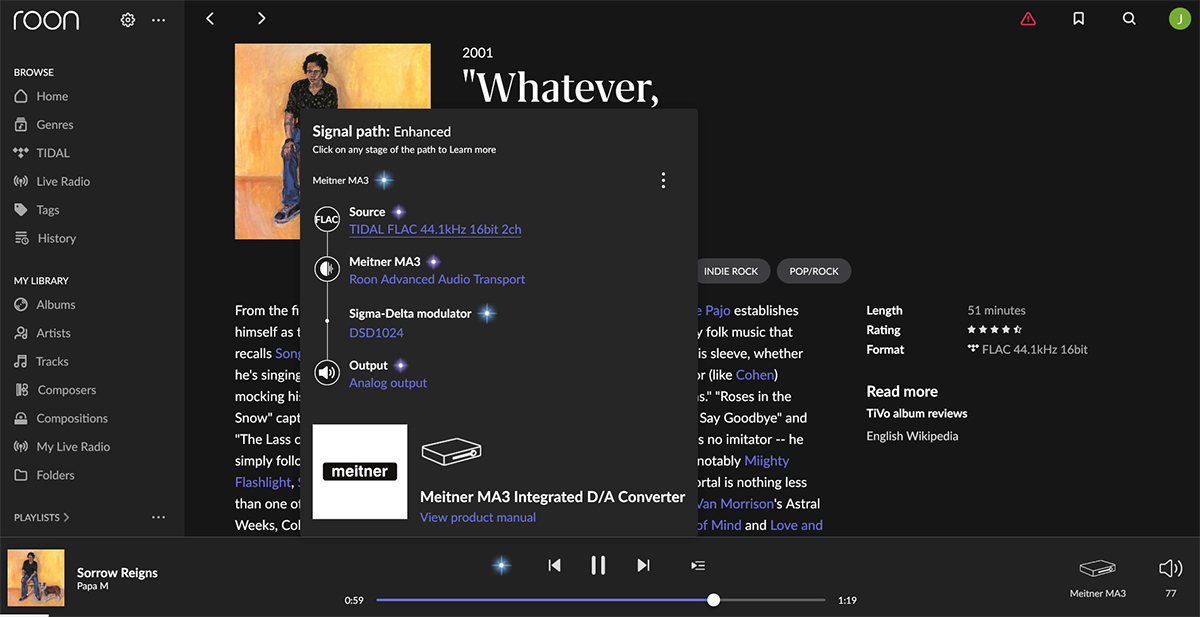
Roon can stream via Chromecast and Apple AirPlay, but by default it uses its own proprietary protocol, RAAT (Roon Advanced Audio Transport). Not only does RAAT carry audio from the Roon server to the playback device, it also carries information from the playback device back to the Roon server. This includes the capabilities of the device (e.g., maximum resolution), its current state (e.g., volume setting, selected input), and the particulars of its internal processing (e.g., equalization).
Roon then uses this information to process the stream so that it plays correctly; for example, by transcoding a DSD stream to PCM for playback on a device that does not support DSD. It can also use this information to show how the playback device is processing the signal. It was RAAT that enabled Jason to see that the MA3 was transcoding the 16/44.1 stream to DSD1024.
Tweaking
I often use Roon’s Signal Path feature when I’m reviewing products. For example, to determine the maximum resolution possible when streaming to Chromecast, if supported, I can cue up a 24/192 track and see whether Roon is downsampling the track to 24/96 (the maximum resolution supported by Chromecast) or 24/48 (the maximum resolution of many Chromecast devices). But I also use the Signal Path feature when I’m listening for my own enjoyment. There’s a lot going on under the hood in my system—under the hoods, I should say—and it’s always interesting to know exactly what is happening. Of course, Roon offers much more than diagnostics; its real power resides in its DSP engine.
To access Roon’s suite of DSP tools, called Muse, you tap the volume button in the lower-right corner of the Roon window. Above the volume slider, you’ll see a row of icons, one of which is a squiggly line that looks like a stylized sine wave. Tapping that icon opens the Muse menu.
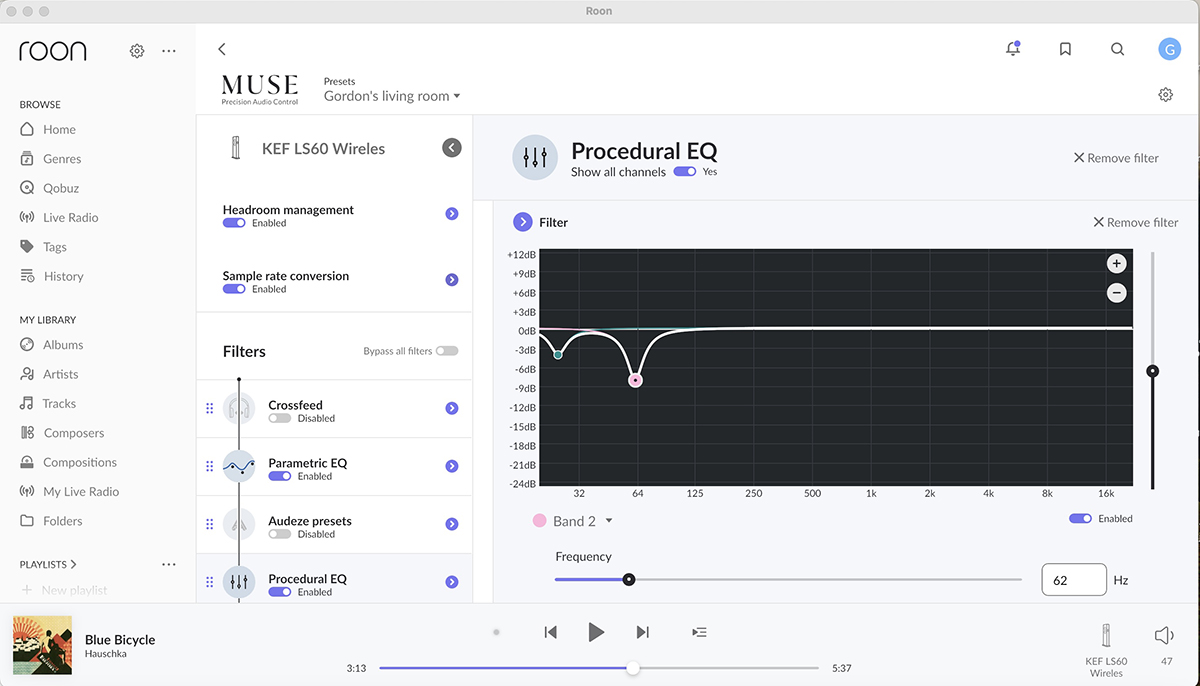
One of the tools in the Muse DSP suite that has been most useful to me is its powerful parametric equalizer. I don’t have a dedicated listening room. My music system is installed in the living room of my century-old Toronto rowhouse. As I’ve mentioned before on Simplifi, this space has some nasty room modes, one of which produces an 8dB peak centered on 62Hz at the main listening position. The Muse equalizer allowed me to create a set of EQ filters, for the left and the right channels, that counteract the worst effects of those room modes.
Another Muse tool that I’ve found useful is sample-rate-conversion. The primary speaker of my KEF LS60 Wireless active speaker system sends audio wirelessly, at 24/96 resolution, to the secondary speaker. Instead of letting the KEF system itself resample the digital audio streams to that resolution, I have Roon do this, through the sample-rate-conversion function. I’ve enabled a +2dB low-shelf filter in Roon, and to prevent this from causing digital clipping during loud passages, I’ve applied -3dB of headroom management. These processes are all listed in Roon’s Signal Path.
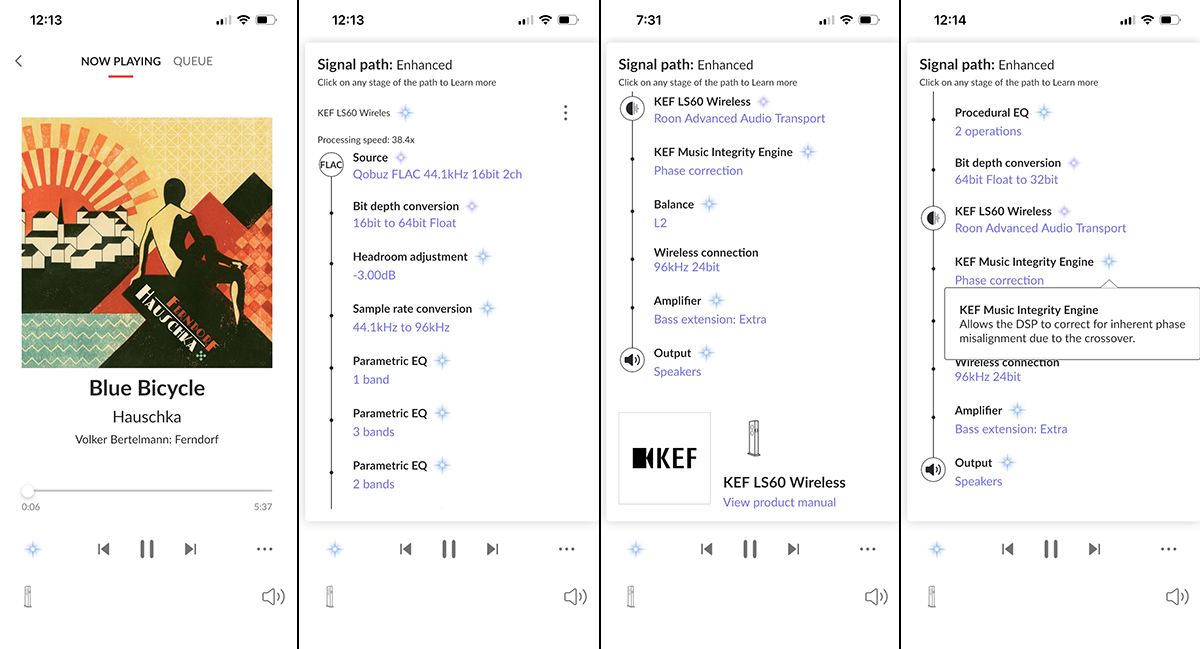
I’ve enabled some signal processing in the KEF LS60 system, too, using the KEF Connect app. My right speaker is much closer to a sidewall than my left speaker, which skews the stereo balance to the right. To correct this off-center imaging, I’ve shifted the balance slightly to the left. I’ve also applied enhanced bass and phase correction. Thanks to the bidirectional nature of RAAT, these adjustments, too, show in the signal path. The number of processes performed by Roon and my KEF system is so long that I have to scroll down to see them all.
Out and about
In 2022, Roon received a major upgrade. The signature feature of Roon 2.0 is its support for remote access over the internet or a cellular network from any mobile device running the Roon ARC app. This allows you to play music from your Roon library when you’re on the go. Roon ARC supports Apple CarPlay and Android Auto, so you can stream from it to a car infotainment system that supports one of those protocols. You can also send music from ARC via AirPlay or Chromecast to compatible music systems.
Roon’s Signal Path feature is available in the Roon ARC app, too, where it is especially useful because it lets you see if the stream is being downsampled or compressed. If you’re streaming over a cellular network, Roon ARC will use lossy compression. The Signal Path button here is at the top of the Now Playing screen.
In 2023, Roon added a suite of DSP features, also called Muse, to the ARC app. The squiggly faced button that opens the Muse menu in Roon’s main app is found in the ARC app in the bottom-right corner of the main menu and the top-right corner of the Now Playing screen. Functions include parametric EQ, crossfeed (for reducing separation during headphone listening), volume leveling, left-right balance (with an optional mono mode), headroom management, and sample-rate conversion. I’ve used Roon ARC’s Muse function to create EQ curves for my Apple AirPods Pro in-ear headphones and my NAD Viso HP50 headphones, applying settings I found on AutoEQ.app.
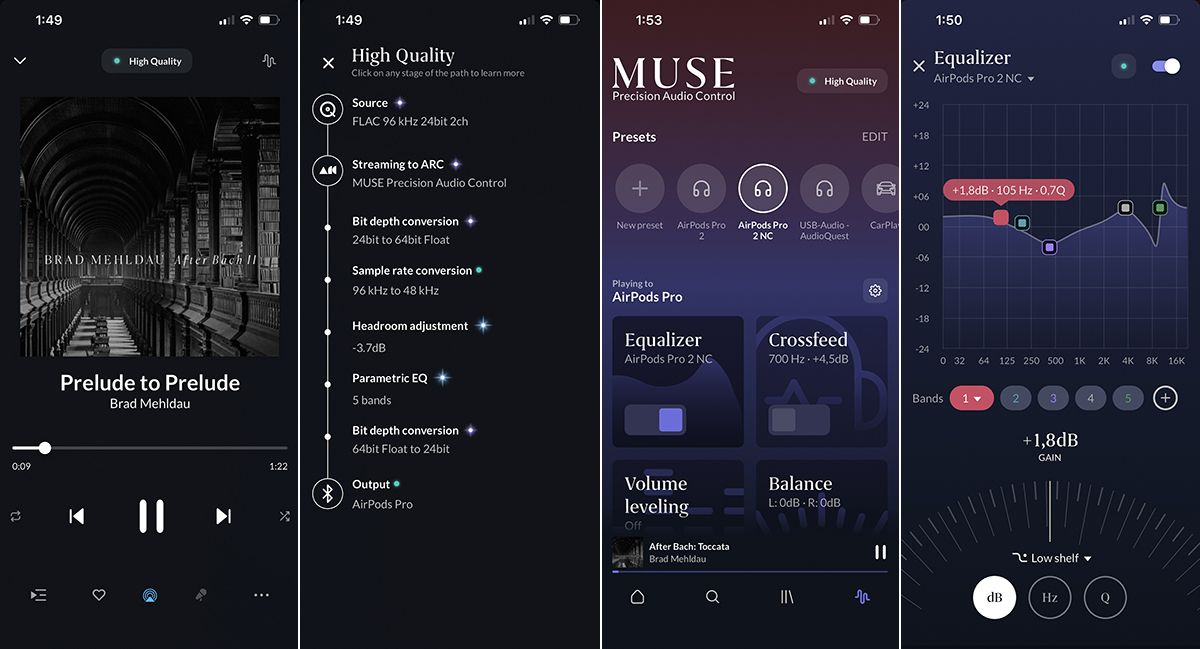
As in the main Roon app, the Signal Path function in the ARC app displays all these processes, as well as the corresponding descriptive blurb when the associated button is tapped.
Roon is rightly praised for its music management features, its rich interface, and its abundant editorial content, features that will appeal to any music lover. But as the foregoing discussion shows, some of Roon’s features will have particular appeal to audiophiles: Signal Path, for exposing the processing steps applied to the audio signal; Muse, for allowing DSP tweaking of the sound.
These two features work well and are well documented—both in the app and on Roon’s Help pages. They are easy to find when they’re needed and are out of your way when they aren’t. This is a hallmark of great UI design.
. . . Gordon Brockhouse